Tutorial to Create a Logo Design with Inkscape Software
The logo has become important in today's business world. Logo make other people more familiar with the organization because of The distinctive shape is different from other organizations. Logo also is representative of the organization because generally the shape will be a portrait of the organization identity.
In this article we will learn to create a logo. The logo that we will create will look like three-dimensional and also with sparkling effect on the surface. The Software that I use is Inkscape, a free software that suitable for making logo. Follow the steps below to create a logo design:
1. Use draw Bezier curves and straight lines tool to create objects like the picture above.
2. Then use edit paths by nodes tool to adjust the curvature of the object.
3. Create a new layer by clicking Layer menu >> add layer to create another object. Use the same steps as before to make shapes like the picture above.
4. On the same layer we create another object again. Set the shape to look like the picture above.
5. Do a little change in the shape of the object to look good before we unify both the object. Select both the object and then click the path menu >> union.
6. Copy and then paste the layer one and then click the object behind it and slide a bit so that it looks like the picture above
7. Add the gradient on the object by clicking the object you want colored and then click the object menu >> fill and stroke and select gradient. Use create and edit gradients tool to set the color gradient. Adjust the gradient so that the light blue on the top and dark blue on the bottom.
8. Paint the object behind it with the gradient. Set the color gradient to the inverse object is in front gradient color, dark blue color on the top and light blue on the bottom.
9. Click the object that is behind, then click edit paths by nodes tool. Do adjustment so that both ends of the objects seen together.
10. Remove stroke in both the objects by clicking the stroke paint >> X
11. Do the same thing with other objects
12. Create a new object like the picture above. Paint with bright colors to give the impression of an object exposed to light.
13. Do the same thing with other objects.
14. Duplicate the layer of green objects by clicking the layer menu >> duplicate current layer.
15. In this layer create oval circle shape
16. Then select both the object, then click the path menu >> intersection
17. We have to get the object that has been cut off. Use the gradient with white and none. Adjust the gradient so the white color on the bottom and none on the top. Also adjust the distance of the gradient so that we get the object with a natural luster.
19. Create a new layer and create a rectangular shape, then rotate the rectangular until it looked like the picture above. Paint the shape with the orange color.
20. Copy the rectangular by clicking copy and paste. Paint the rectangular that has been copied with dark color and put it in the back by clicking the menu object >> lower.
21. Then create another shape with rectangular shape. Paint the shapes with the same color with a shape that in the back and then put the shape in the back so that the shape in front of and behind looks together.
22. Create a new object like the picture above and paint with bright colors.
23. Group all the orange objects by selecting all of the object and then click the menu object >> group. After that, copy and paste the objects that have been grouped and set the position and size to look like the image above.
24. Change the color of the most large orange object with bright colors and other orange object with a darker color.
Posted by desainzain
Desain Zain Updated at: 03:17


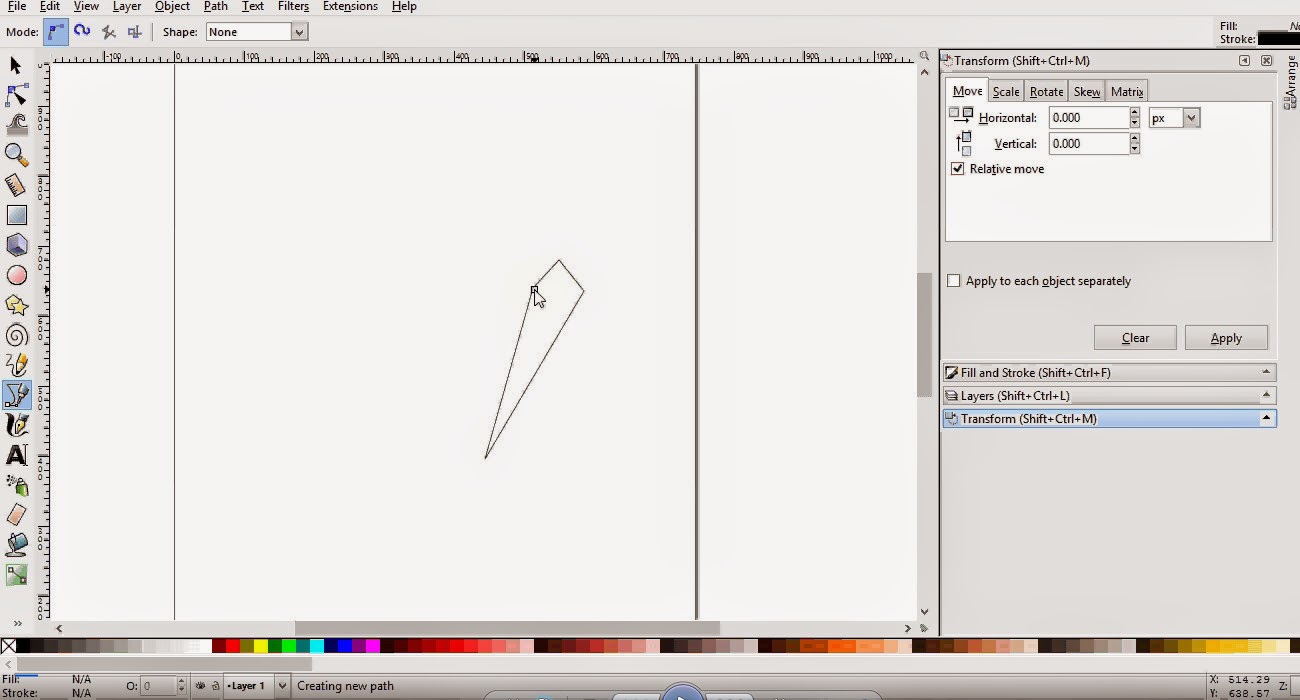








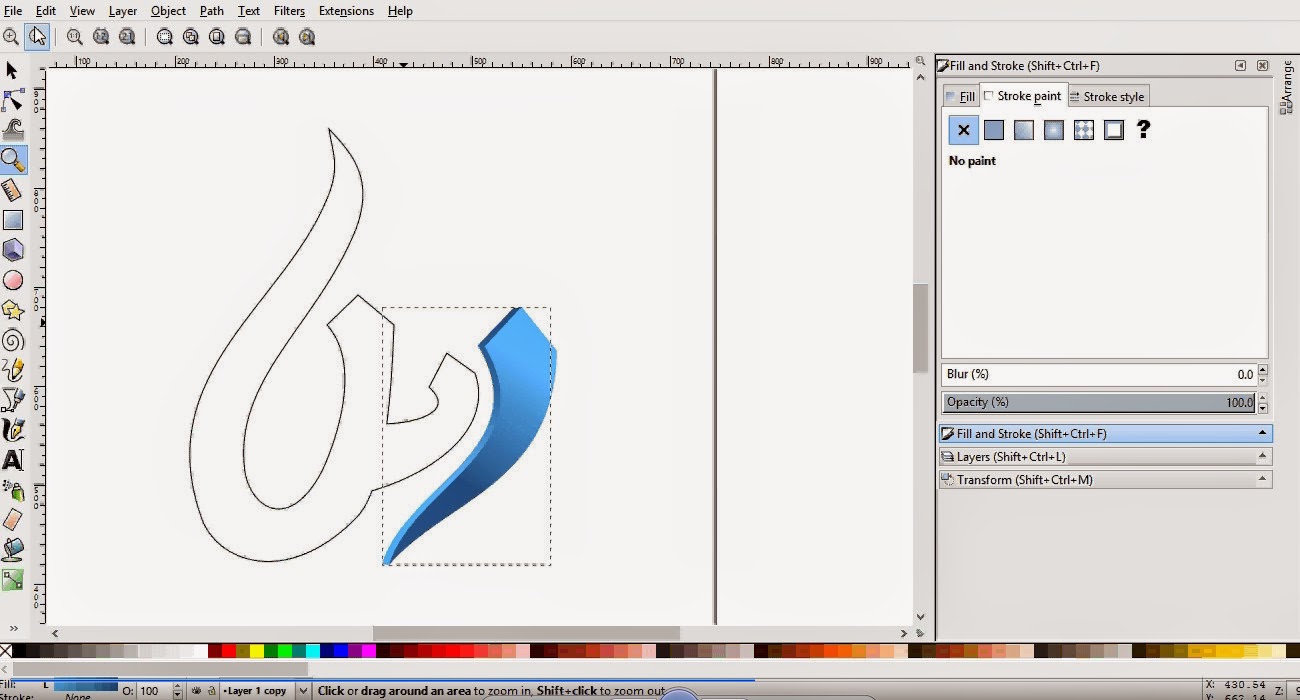

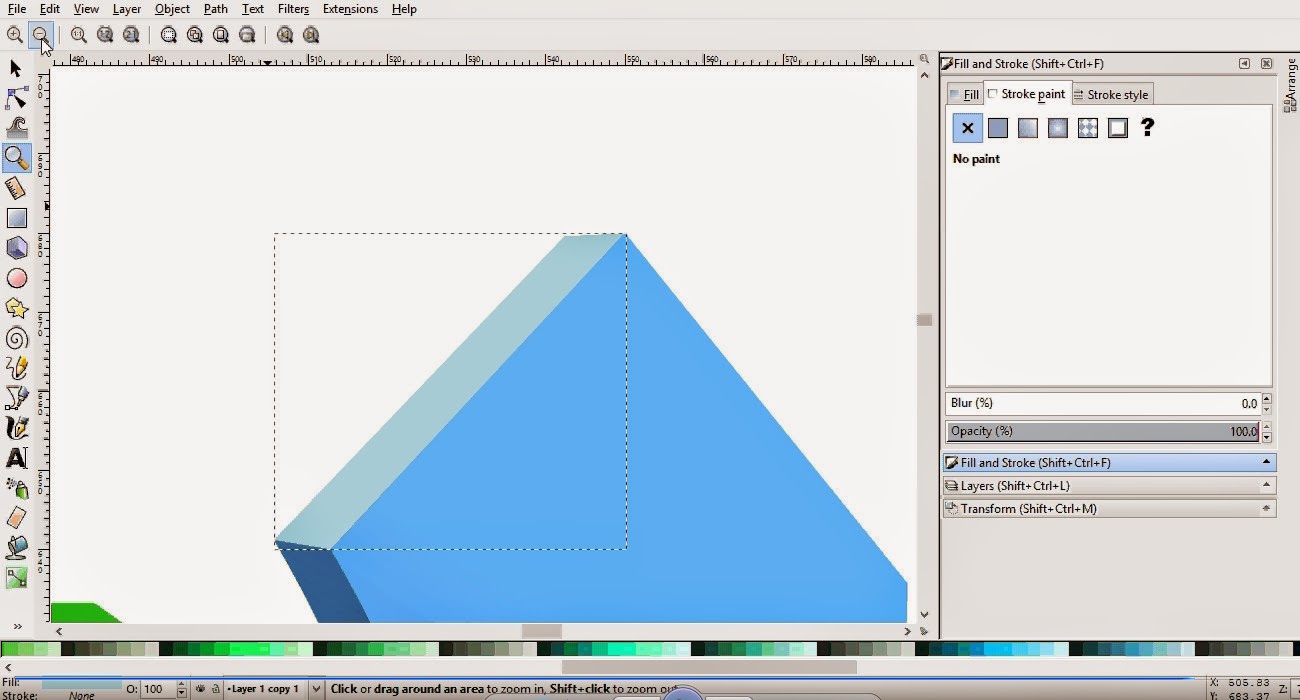




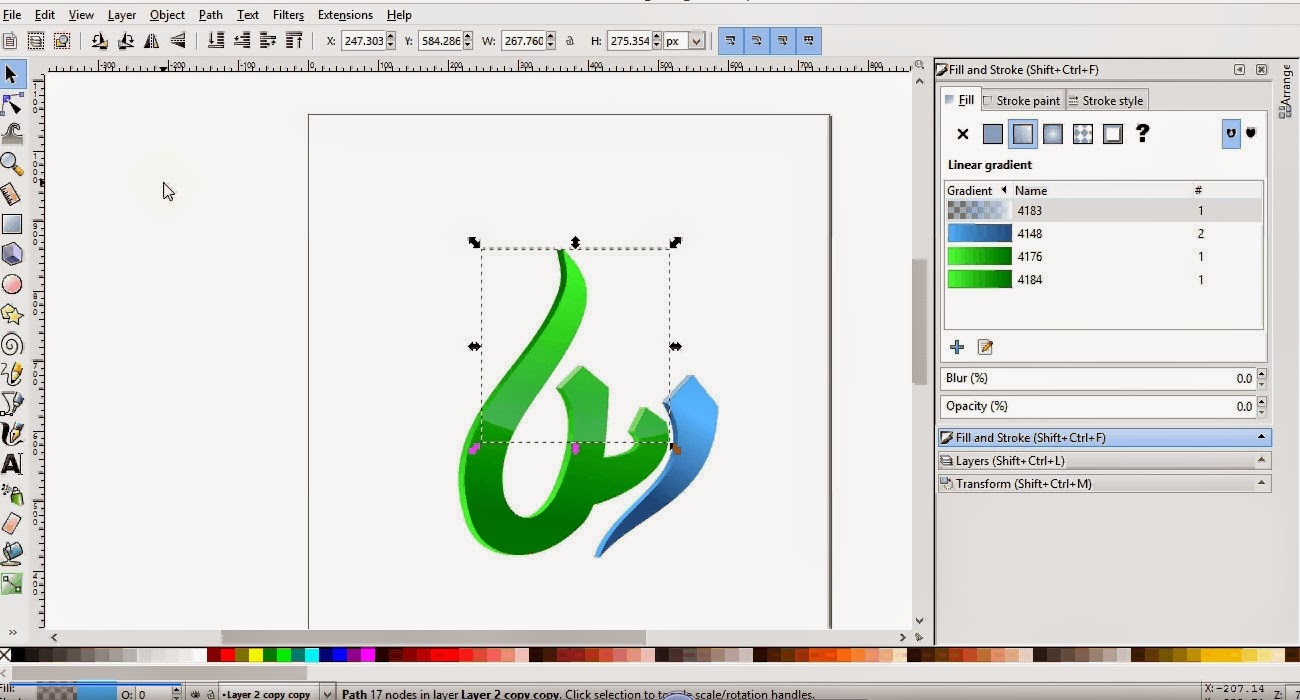


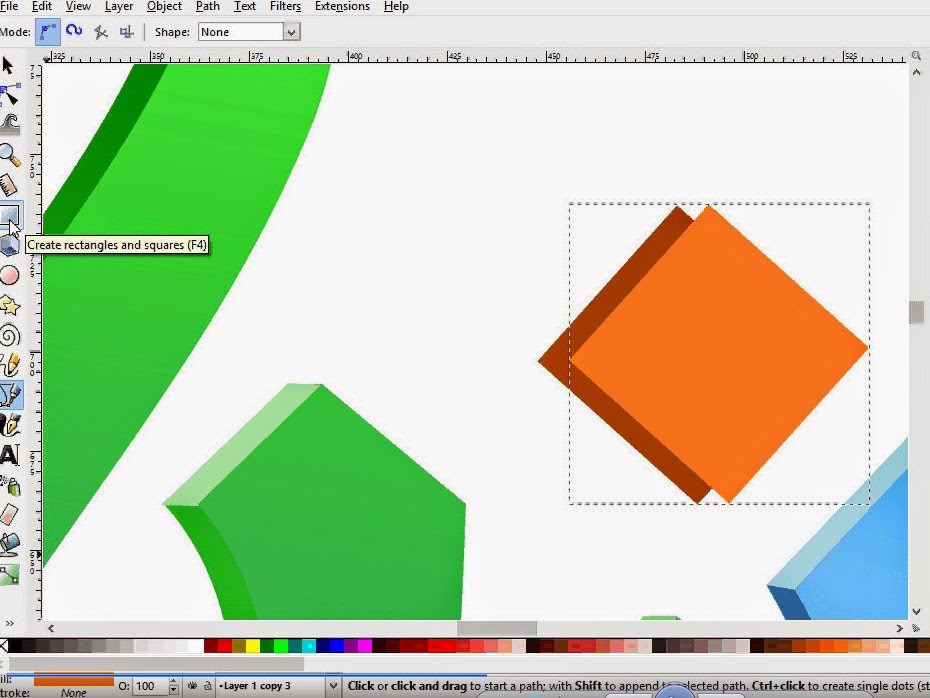




bagus sekali tutorialnya semoga bisa membantu yang hobi desain
ReplyDeletemakasih gan
Deletewuih,,inkscape bisa juga seperti corel,dari dulu saya belum bisa nih desain beginian,di magelang ada itu sebuah desa yang kerjanya bikin logo,mahal-mahal karyanya per logo,sukses selalu buat kang admin
ReplyDeletekereen gan,, mereka pada ikut kontes di 99designs.com ya?
Deletemakasih gan
ReplyDelete